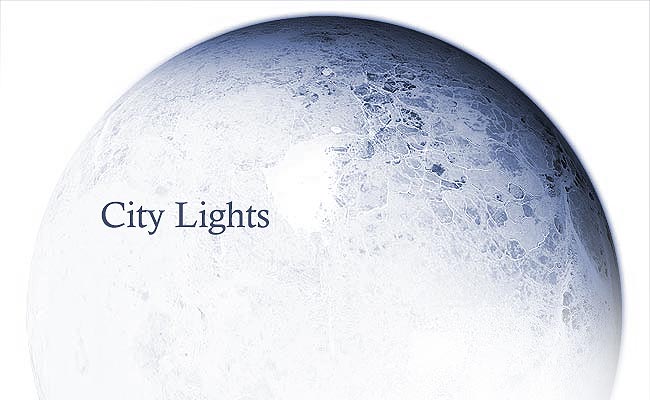
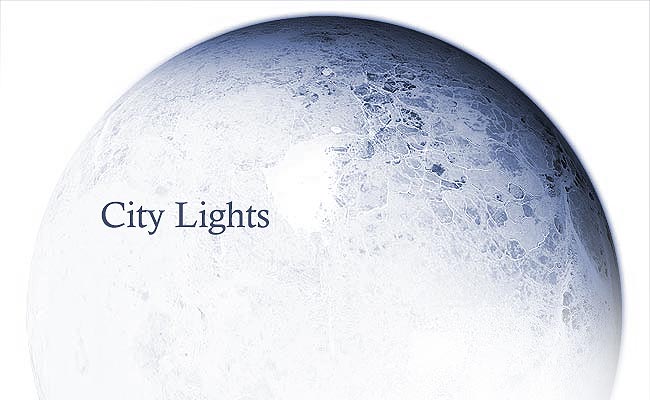
 |
 |
 |
 |
 |
 |
 |
- Adding city lights to your planet often adds something of a magical touch to the planet as a whole, however they're not a subject that's well covered from a tutorial point of view, I could only find two such tutorials on the issue. So here we will learn more about how to create them.
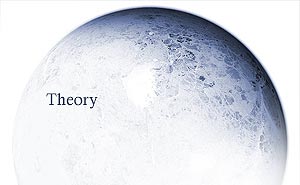
City lights are what they say they are. For the larger cities on your inhabited planet (notice, inhabited, adding city lights to a gas giant or something that appears to be poisonous doesn't look too great), they may emit just enough light to be seen at a distance, a very feint speck on the planet. However seeing them as a dry pixel attached to a planet shadow isn't necessarily the best way to go about creating them. Light has a glow about it, and when you see it in such darkness, it seems near mystical. Think about the patterns in how we colonise our planets. A lot of cities reside on coastlines, so you may expect to see a trail of lights marking out a coastline for your planet. Also, many cities are inland, so don't forget to include some there. If you have water, don't expect to see cities there, so omit areas of light. The available tutorials (see related links below) have one common method in mind. That is the manipulation of textures to create the city lights effect, rather than painting them in manually, which is an alternative. So keeping to track of what's already been said concerning city lights, here is a further take on them. |
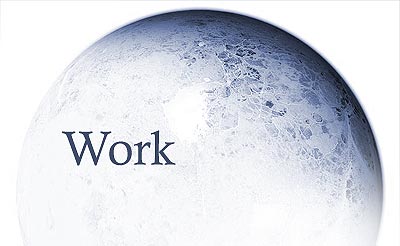
The method I will demonstrate requires no new texture application at all. It can all be done using the planet texture we have have now, and the magic wand tool.
First, set a tolerance level of 40 or above on the magic wand, and select an area on the texture where you get a large selection, most of the planet in fact. On a new layer, fill the selection with white. Deselect, and invert the white to black. What you get now is a series of white dots all over your planet texture.
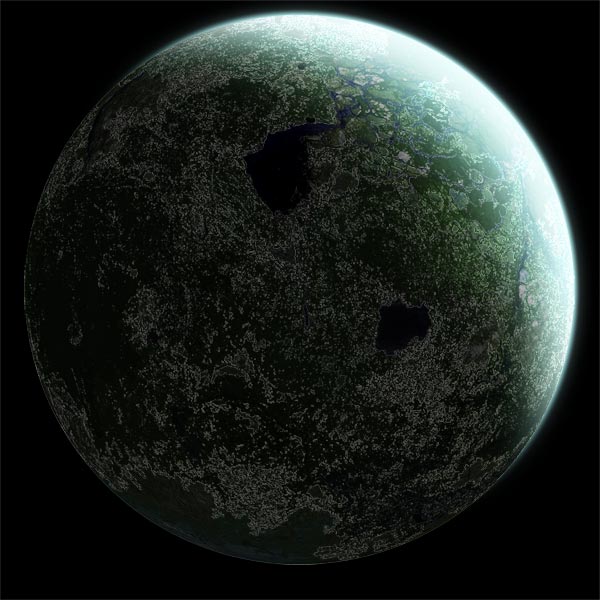
Now
the beauty of this is that the lights now fit your planet texture perfectly.
The problem with most city lights is that they just don't fit, and look severly
out of place. So now it's time to refine these lights. First, set the layer
blending to screen or linear dodge, reduce the opacity slightly and erase unwanted
regions.
Duplicate the finished layer and set to colour dodge, increase the opacity to
100%. Duplicate that and merge down once. Repeat that once again. Feel free
to add a slight hue to the colour dodge layer.

Getting somewhere now aren't we? It's all about experimentation now, just playing around with the layers and seeing where you can get. I suggest duplicating and adding a glow to begin (use blurring techniques to achieve that effect).
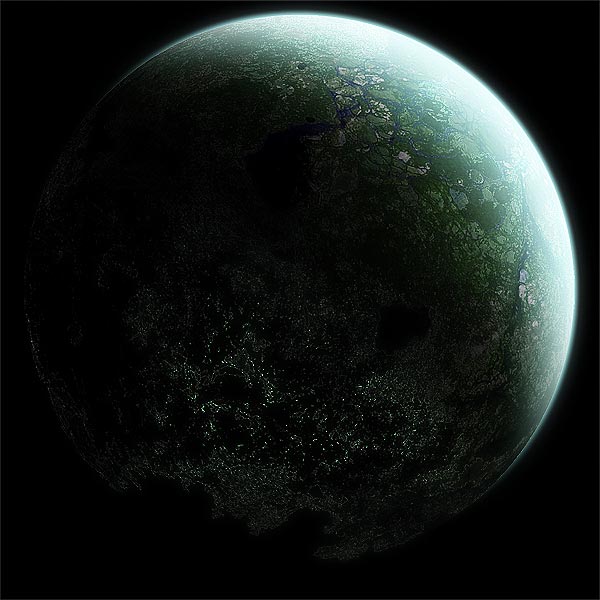
It's all about experimenting now. One thing I find is that smaller planets do better with city lights than larger planets do.
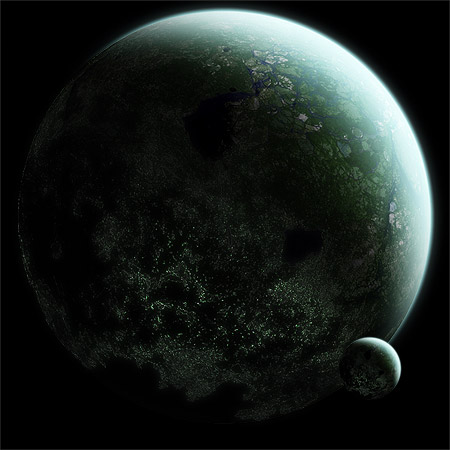
This, I find, is one of the better methods of city light creation. Not in an attempt to blow my own trumpet, but the effects match the texture applied, and already has that spherical nature to it due to the previously applied filter when applying the texture.
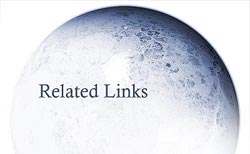
How
to Create City Lights
by Tibro
City
lights tutorial by
rodrigogua

-
Experimentation is the key - different planets would
have different styles of city lights, if they were to have any at all. The style
of city lights you have should correspond to the style of texture you're using.
- They're not obligatory - Some planets wouldn't have
them, and some planets simply don't need them. Don't use them if they hurt the
composition.
.
 |
 |
 |
 |
 |
 |
 |